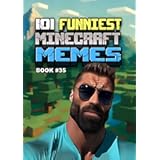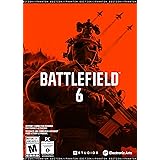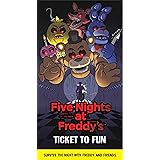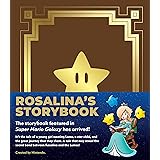Building Your Dream Machine: A Comprehensive Guide to PC Parts Explained for 2025
As a new or returning PC builder, navigating the ever-evolving landscape of computer hardware in 2025 can be a daunting task. The rapid pace of technological innovation means that what was considered cutting-edge last year might already be superseded by new generations of components. This detailed guide, complementing the insightful video above, aims to demystify the essential PC parts, clarify their interplay, and help you make informed decisions for your next PC build.
The core philosophy behind a successful PC build revolves around understanding the purpose of each component and its symbiotic relationship within the system. For gaming, content creation, or professional workloads, distinct emphasis is often placed on specific parts, shaping the overall performance envelope. A thoughtful approach ensures not only optimal performance but also a build that aligns perfectly with your specific needs and budgetary considerations.
The Graphics Card (GPU): Your Visual Powerhouse in 2025
The graphics card, or GPU, often functions as the cornerstone of any gaming PC build. Its capabilities dictate the fidelity and fluidity of visual experiences, fundamentally determining the achievable resolution—whether it be 1080p, 1440p, or glorious 4K—and the crucial frames per second (FPS) a game will render. Most PC gamers typically target a smooth 60 FPS at high to ultra details for immersive single-player titles, with a significant preference for much higher frame rates in competitive multiplayer environments.
The market in 2025 is currently in an exciting transitional phase, with new generations of GPUs being introduced by major players. Nvidia is launching its highly anticipated RTX 50 series, AMD is unveiling its RX 9000 series, and Intel is making strides with its Battlemage (B series) graphics cards. These new entrants are steadily replacing previous generation hardware, such as Nvidia’s RTX 4000/3000, AMD’s RX 6000/7000, and Intel’s A series GPUs, which are gradually becoming scarce at retail. The current market situation is one of high demand and evolving stock levels, suggesting that patience or swift action might be required to secure the latest hardware.
Understanding VRAM: The GPU’s Dedicated Memory
A critical metric for any modern graphics card is its video RAM, or VRAM. This specialized memory is distinct from the system RAM utilized by the CPU; it is fixed and cannot be upgraded. In 2025, many graphics-intensive games will demand substantial VRAM, and insufficient amounts can lead to performance degradation, manifesting as noticeable stuttering or a failure to properly load textures, which diminishes visual quality. For optimal performance, a minimum of 10GB of VRAM is recommended for 1080p gaming at ultra settings, increasing to at least 12GB for 1440p, and a robust 16GB for a seamless 4K gaming experience. GPUs with 8GB of VRAM are primarily suited for budget-conscious gamers or those focused on competitive multiplayer titles played at lower graphical presets.
Beyond gaming, the capabilities of modern GPUs extend significantly into content creation. For tasks such as streaming gameplay to platforms like Twitch or YouTube Gaming, capturing desktop or gameplay footage, or undertaking video editing, GPUs from Nvidia, AMD, and Intel are all highly proficient. The choice between manufacturers often depends on specific software optimizations or integrated features that might benefit a particular workflow.
The Central Processing Unit (CPU): The Brain of Your System
The CPU is undeniably the central processing unit, serving as the computer’s fundamental brain, into which all other operations are routed. Major manufacturers, AMD and Intel, offer a diverse range of consumer desktop CPUs, each designed to meet varying performance and budget requirements. Modern processors are not monolithic entities; they feature multiple processing units, known as cores, enabling them to handle numerous tasks concurrently.
Today’s CPUs are typically equipped with at least four cores, with popular configurations ranging from six, eight, ten, twelve, and extending up to twenty-four cores. While more cores generally imply greater multi-tasking capability, specific applications like gaming usually benefit most from between four to eight powerful cores. Both AMD and Intel CPUs also feature multi-threading technology, which allows each physical core to handle up to two tasks simultaneously, effectively doubling the thread count. For example, an AMD Ryzen 5 7600, with its six cores and twelve threads, can efficiently manage twelve concurrent processing threads.
Architectural Differences and Generations
Intel’s CPUs utilize a “big.LITTLE” architectural design, integrating “performance cores” (P-cores) for demanding tasks and “efficiency cores” (E-cores) for background processes, with the latter often being single-threaded. AMD’s current lineup focuses on the Ryzen 9000 and 7000 series for mid-range to high-end builds, while the Ryzen 5000 series offers excellent value for budget gaming. Intel, conversely, offers its new Core Ultra 200 series alongside its established 12th, 13th, and 14th generation CPUs. The current top performer for gaming is widely considered to be the AMD Ryzen 7 9800X3D, distinguished by its innovative 3D V-Cache technology, which vertically stacks additional on-board memory for enhanced performance.
Overclocking, the process of manually increasing a CPU’s clock speed beyond its factory settings, is another differentiating factor. AMD Ryzen CPUs are typically unlocked, granting users the flexibility to overclock. Intel CPUs marked with a ‘K’ (e.g., i9 14900K) are also overclockable, but only when paired with a compatible Z-series motherboard. CPUs lacking integrated graphics are denoted by an ‘F’ in their model name. It is important to remember that integrated graphics are generally sufficient only for desktop tasks and not suitable for demanding gaming.
Recent years have seen certain Intel 13th and 14th generation CPUs, particularly high-end K-series models, experience degradation issues. Although Intel has addressed these concerns with BIOS firmware updates, the gaming performance of their newer Core Ultra CPUs has been an area of focus for potential improvements. As such, many builders are currently leaning towards AMD CPUs, especially for gaming-centric systems, until Intel’s subsequent generations are released.
The Motherboard: The PC’s Central Nervous System
The motherboard serves as the foundational circuit board that interconnects all PC components, enabling seamless communication and operation. Manufacturers like Asus, ASRock, Gigabyte, and MSI produce motherboards built around specific chipsets, which are tied to either AMD or Intel CPUs. Crucially, an AMD CPU cannot function on an Intel chipset motherboard, and vice versa; each CPU generation typically requires a specific chipset generation for compatibility.
For Ryzen 9000 and 7000 series CPUs, AMD 800 or 600 series motherboards (e.g., B850, B650, X670, X870) are the appropriate choices. Ryzen 5000 series CPUs, however, are generally paired with AMD 500 series motherboards, such as those utilizing the B550 chipset. Intel’s Core Ultra 200 series, 12th, 13th, and 14th generation CPUs that are overclockable (K-models) often require Z-series motherboards (Z890 for Core Ultra 200, Z690 or Z790 for 12th-14th gen). For non-overclockable Intel CPUs, B860 motherboards are used with Core Ultra 200, and B660 or B760 for 12th-14th gen. Careful attention to CPU and motherboard chipset compatibility is paramount to avoid potential issues during the build process.
Form Factors and Key Features
Motherboards are available in several form factors, the most common being full-size ATX, half-size Micro-ATX (mATX), and the compact Mini-ITX for small form factor builds. An Extended ATX (E-ATX) form factor also exists for more niche, high-end applications. The rear I/O panel of a motherboard provides a multitude of ports, including varying speeds of USB, audio outputs, wired and wireless networking, and display outputs for systems utilizing integrated graphics.
Onboard, motherboards feature multiple slots for RAM, SATA connectors for traditional storage drives, and at least one M.2 slot for NVMe SSDs. Connections for system fans, RGB lighting, and front PC case USB and audio ports are also present. The motherboard’s basic operating system, known as the BIOS (Basic Input/Output System), allows for configuration of various component settings. The power delivery system, comprising Voltage Regulator Modules (VRMs) often found around the CPU socket and typically cooled by heatsinks, is a crucial consideration, especially when deploying high-core-count CPUs.
PCIe (PCI Express) slots are integral for connecting expansion cards. The primary PCIe x16 slot is dedicated to the graphics card, indicating its bandwidth and physical length. Smaller PCIe slots, such as x8, x4, and x1, accommodate other add-in cards like sound cards, network cards, or additional storage controllers. The speed of these lanes, designated by generations (e.g., PCIe Gen 4, Gen 5), directly impacts data transfer rates. While smaller cards can fit into larger slots, they will operate at their native or the slot’s maximum supported speed, whichever is lower.
RAM (Memory): The System’s Short-Term Workspace
RAM, or Random Access Memory, serves as the system’s temporary high-speed storage for active data and applications. Several factors influence RAM selection, including capacity, speed, and the generation type (DDR4 or DDR5), as the industry continues its transition between these two standards. RAM is typically purchased in kits of two or four sticks (DIMMs), and it is strongly advised to utilize sticks in pairs to enable dual-channel memory operation, which significantly boosts performance. Mixing and matching different RAM kits is generally not recommended due to potential stability and compatibility issues.
Compatibility with the CPU generation is key: older Ryzen 5000 series CPUs are exclusively compatible with DDR4 RAM, whereas Ryzen 9000 and 7000 series, along with Intel Core Ultra 200 CPUs, mandate DDR5. Intel’s 12th, 13th, and 14th generation CPUs offer flexibility, supporting either DDR4 or DDR5, though the choice is determined by the specific motherboard purchased. Common DDR4 speeds range from 3200 MHz to 3600 MHz, while DDR5 kits typically start from 5600 MHz and can exceed 8000 MHz.
While faster RAM is often associated with better performance, each CPU platform has a “sweet spot” for memory speed, beyond which gains become negligible. To achieve advertised speeds, RAM often comes with auto-overclocking profiles like XMP (for Intel) or EXPO (for AMD), which must be enabled in the BIOS. Another critical parameter is CAS latency (CL), with lower values indicating faster response times. Common DDR4 CL values are 14, 16, and 18, while DDR5 typically ranges from CL 28 to CL 40.
In 2025, a minimum of 32GB of RAM is generally recommended for gaming, gameplay streaming, or amateur video editing. For professional-grade streaming or demanding production workloads, 32GB should be considered a starting point, with higher capacities often required, as dictated by software specifications. The prevalence of 32GB kits in the DIY DDR5 market ensures ample memory for most users. Aesthetic preferences can also be accommodated, as many RAM kits include customizable RGB lighting.
Storage: Rapid Data Access with NVMe SSDs
The storage landscape has undergone a dramatic transformation, with Solid State Drives (SSDs) largely displacing traditional spinning Hard Disk Drives (HDDs) across virtually all roles, even for bulk data storage. The performance advantage and plummeting costs of SSDs have made them the undeniable standard for a modern PC build. Furthermore, older SATA SSDs, which required a cable connection, have been effectively replaced by significantly faster NVMe SSDs, which plug directly into M.2 slots on the motherboard.
For the best PC build 2025, the focus is exclusively on M.2 NVMe SSDs. With prices as low as $50 for a 1TB drive, storage capacity is more accessible than ever. A minimum of 1TB is highly recommended for any contemporary system, with 2TB drives frequently available for under $100. For the most cost-effective solution per terabyte, 4TB drives often represent the best value. The need for separate boot and storage drives has largely diminished; a single, high-capacity NVMe SSD is sufficient for most non-professional users.
NVMe SSDs are categorized by PCIe generations (Gen), indicating their interface speed. While PCIe Gen 3 drives already offer speeds exceeding the requirements of most consumers, PCIe Gen 4 drives have become exceptionally affordable. The newest PCIe Gen 5 drives, while offering theoretical speeds twice that of Gen 4, often come with a substantial price premium and currently provide minimal tangible benefits for typical consumer use cases. Moreover, only the latest CPUs and motherboards fully support Gen 5 speeds. It is generally advisable to prioritize capacity and affordability with Gen 3 or Gen 4 NVMe drives. Importantly, PCIe is backward compatible, meaning a Gen 3 drive can be used in a Gen 4 or Gen 5 slot, operating at its native Gen 3 speed, which remains incredibly fast.
CPU Coolers: Maintaining Optimal Performance
As CPUs continue to push performance boundaries, consuming more power and generating increased heat, the importance of effective CPU cooling has never been greater. An inadequately cooled CPU will inevitably “throttle” its performance, reducing clock speeds to prevent overheating, which directly impacts system responsiveness. Generally, CPUs with more cores demand more power and consequently require more robust cooling solutions; this is particularly evident with high-end models like the Intel i9 14900K.
Builders have several cooling options: traditional air coolers, all-in-one (AIO) liquid coolers, and custom liquid loops. For new or returning builders, AIO liquid coolers or high-performance air coolers are recommended for their balance of effectiveness and ease of installation. Custom liquid loops, while offering superior thermal performance and aesthetic customization, involve greater complexity and are typically reserved for experienced builders. While some Ryzen (Ryzen 7700, 7900 non-X) and lower-end Intel CPUs (Core Ultra 5 225, i5 12400) include stock box coolers, upgrading to a more capable aftermarket air cooler is often a wise investment for better thermal management and quieter operation, especially for gaming or sustained workloads.
PC Cases and Fans: Protection, Airflow, and Aesthetics
The PC case performs three essential functions: safeguarding internal components, facilitating adequate airflow to prevent thermal throttling, and serving as the aesthetic centerpiece of the build. Optimal airflow is achieved by drawing cool air into the case and expelling hot air, a process significantly aided by mesh front or side panels. Additional fans are often necessary to augment the airflow provided by the one or two included fans typically found in cases (usually 120mm or 140mm, with some offering larger 160mm or 200mm options). Larger fans, by moving more air at slower RPMs, tend to operate more quietly.
For a balanced airflow configuration, a minimum of two to three intake fans and at least one exhaust fan is recommended. A slight bias towards intake fans creates positive pressure within the case, which helps to mitigate dust accumulation by forcing air out through filtered openings. PC cases, like motherboards, come in different sizes: ATX cases accommodate ATX and smaller motherboards, Micro-ATX cases fit mATX and Mini-ITX boards, and Small Form Factor cases are exclusively for Mini-ITX motherboards. Compatibility checks between case and motherboard dimensions are crucial before purchase.
Modern cases frequently feature a tempered glass side panel to showcase the internal components and often include front panel connections such as USB ports (with some offering USB Type-C, requiring a compatible motherboard header) and audio jacks. While some cases integrate RGB lighting, most RGB illumination is found on components like fans, coolers, RAM modules, and motherboards, allowing for personalized aesthetic customization.
The Power Supply Unit (PSU): The Unsung Hero
The Power Supply Unit (PSU) is responsible for converting AC power from the wall outlet into the DC power required by all PC components. Selecting the right PSU is a critical yet often overlooked aspect of PC building, requiring careful consideration of wattage, efficiency, and overall quality. PSUs come in two primary form factors: ATX, the most common, and SFX, designed for smaller cases, ensuring physical compatibility with your chosen enclosure.
PSU wattage must be appropriately sized to meet the power demands of all components, particularly the CPU and GPU. Efficiency ratings, denoted by 80 Plus certifications (White, Bronze, Gold, Platinum), indicate how much power is converted to usable electricity versus lost as heat. However, these ratings do not inherently reflect the unit’s build quality. For a more comprehensive assessment of PSU quality and reliability, community-driven resources like the “PSU Cultist tier list” are invaluable. For a gaming PC with a dedicated GPU, a PSU rated at least C-tier or better is recommended, with higher-performance and more expensive builds warranting B-tier or A-tier units, akin to selecting appropriate insurance coverage for a valuable asset.
Assembling Your 2025 PC: Budget Considerations
The cost of building a PC in early 2025 is subject to market dynamics, with new graphics card launches potentially affecting stock levels and pricing. However, general budget guidelines can still be established:
-
Budget Gaming PC ($650 – $850)
A capable budget gaming PC, targeting 1440p performance, can be constructed for $650-$850. This typically involves an older but still robust CPU like the Ryzen 5600 with its stock cooler, paired with a budget B550 motherboard, 32GB of DDR4 3200 CL16 RAM, and a graphics card such as an Arc B570 10GB or an upcoming RTX 5060/RX 9060. Storage would comprise a 1TB NVMe SSD, housed in a budget gaming case with ARGB fans, and powered by a C-tier rated power supply. Modernizing this platform with a Ryzen 7600, a budget tower air cooler, a B650 motherboard, and DDR5 RAM would add approximately $200.
-
Mid-Range Gaming PC ($1000 – $1200)
For a powerful mid-range gaming PC, providing high refresh rate 1440p gaming, a budget of $1000-$1200 is appropriate. This build often includes a Ryzen 7600 or 7600X CPU cooled by a budget tower air cooler, a B650 motherboard, and 32GB of DDR5 6000 CL30 RAM. The graphics card would typically be an RTX 5070 or RX 9070 class GPU, priced between $500-$600. A nice atrium-style Micro-ATX case, 1TB of SSD storage, and a budget 750W power supply complete the core components. Upgrades could include a more powerful CPU like the Ryzen 9600X or 7700X, or a larger graphics card.
-
High-End Gaming PC (~$2000)
Achieving very high FPS at 4K resolution or extreme 1440p frame rates necessitates a budget of approximately $2000. This tier often features the fastest gaming CPUs, such as the Ryzen 9800X3D, cooled by a dual-tower air cooler. A premium B850 motherboard is usually chosen, alongside 32GB of DDR5 RAM with RGB. An RTX 5080 graphics card would be the visual engine, complemented by 2TB of SSD storage, a high-quality atrium-style ATX PC case, and an A-tier rated 1000W power supply. Such a configuration represents a significant investment in top-tier performance.
Beyond the Tower: Peripherals and Accessories
Beyond the core components of the PC itself, several peripherals are essential for a complete computing experience. A gaming monitor, ideally chosen to match the PC’s graphical output capabilities, is paramount. Options range from budget-friendly $150 monitors to high-end OLED gaming displays costing $500-$1000, offering varying refresh rates, resolutions, and panel technologies. Input devices, such as a gaming mouse and keyboard, can significantly impact user interaction and competitive performance. While decent entry-level options are available for $30-$40 each, these are components that can be upgraded over time to enhance comfort and precision. Finally, audio equipment, whether speakers or a soundbar, completes the sensory experience. All mentioned guides and monthly PC build lists are typically linked in accompanying video descriptions for further reference, providing current recommendations for CPUs, GPUs, and other components, allowing for immediate price checking.